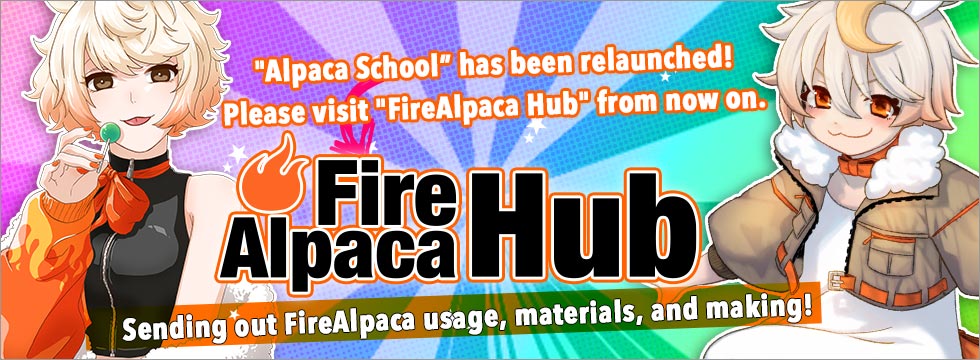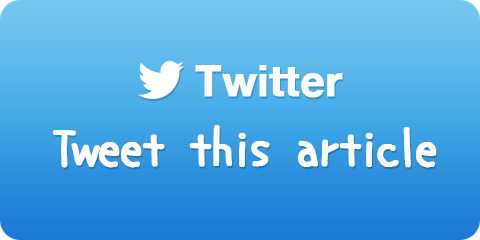Create a GIF animation with FireAlpaca and AlpacaDouga
You may often see a GIF animation on the internet. Don't you want to create your own?
You can create a GIF animation for FREE with FireAlpaca and AlpacaDouga.
Use "Onion Skin Mode" to create an animation with FireAlpaca.
Please see "What is Onion Skin Mode?" for the further details and instruction.
This section explains how to create a GIF animation with AlpacaDouga after creating an animation.
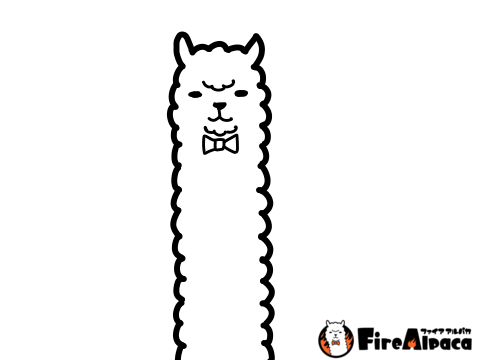
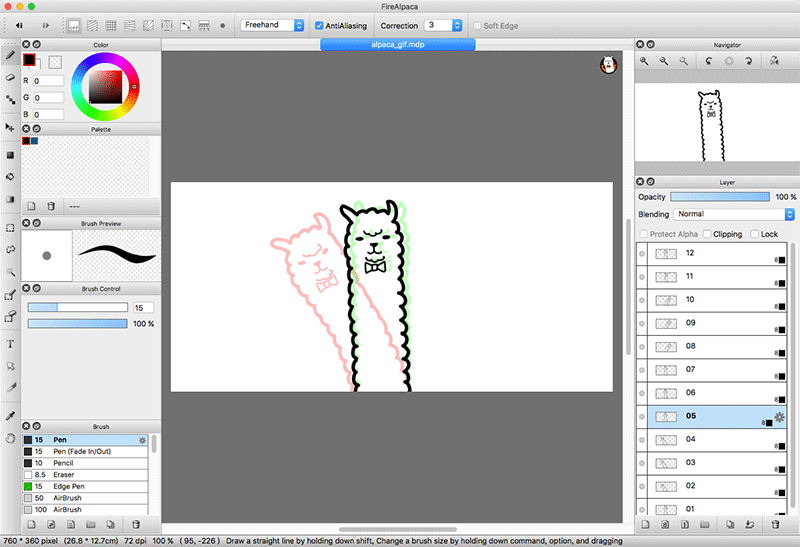
Download the sample file (alpaca_gif.mdp)
Export a file after drawing
Once the drawing process is finished, you are going to export images, frame by frame. ...export every frame!? You might think so, but no worry! It is simple and easy.
First, please check that
"View" > "Onion Skin Mode"
is turned on. If this is not turned on, it will not export every frame at all together. So please make sure that this is turned on.
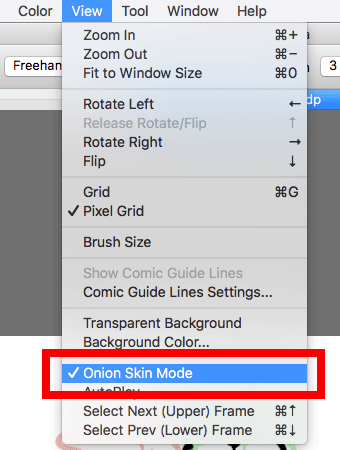
Go to "File" > "Export Layers (Onion Skin Mode)" to save an image.
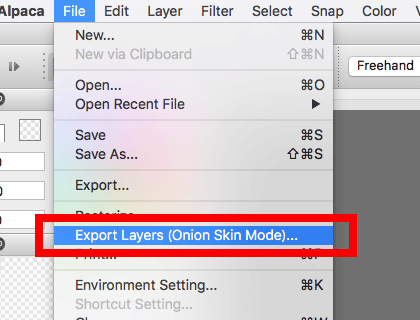
Please designate a folder to save images to avoid mixing up with other files.
Example: Create a folder called GIF animation" and export files into this folder.
This tool will export all images in a sequential number, such as 001, 002, 003, 004...

You may think, ".png" format is ok for a GIF animation? But that's ok!
Let's move to the next step.
How to create a GIF animation with AlpacaDouga
After exporting images in a sequential number, a dialog window will pop up and asks "Open "AlpacaDouga", the animated GIF convert service, in a browser?" Then click "Yes". If you close the window, please access to the website from the below link:
The animated GIF convert service "AlpacaDouga"
Then drop the exported .png images in the file drop area.
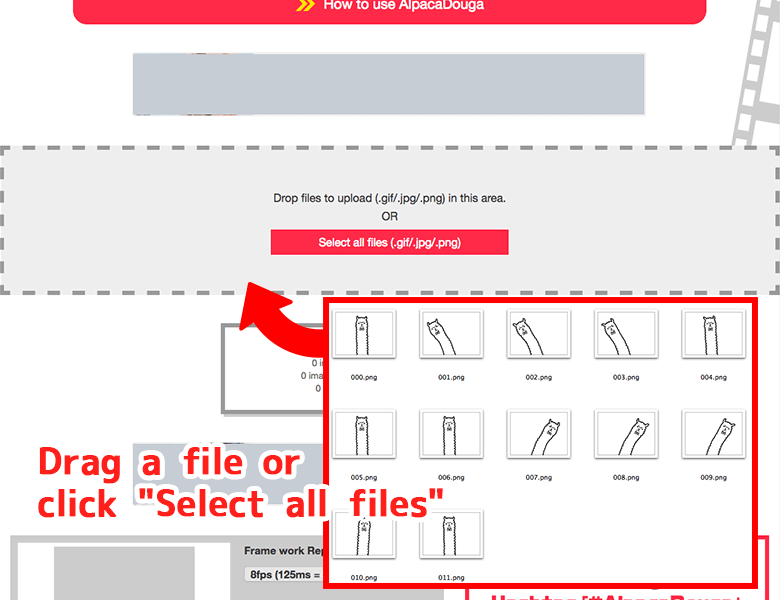
You can review the GIF animation setting in the setting window.
- Framework Replay Speed
- Completion Size
- Loop Replay
- Insert FireAlpaca Logo
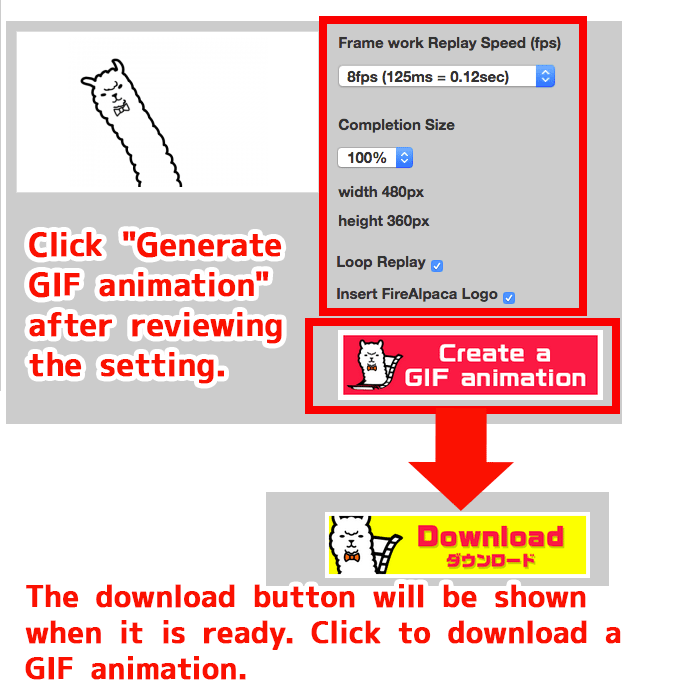
The frame will be shown on the left side. You can change the file order by dragging.
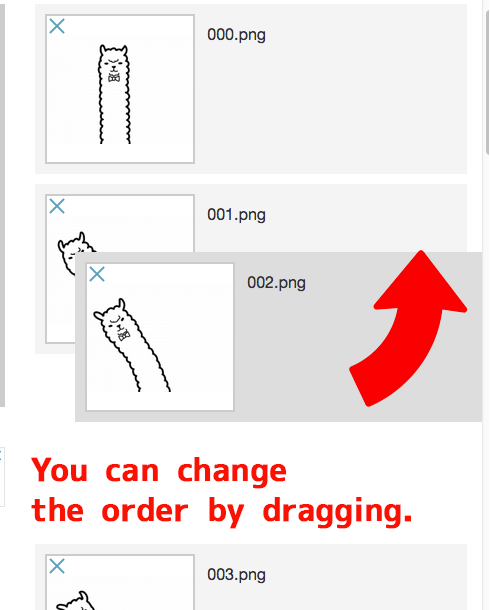
Files will be shown in an alphabetical order. Please assign the file names carefully if you export them manually.
If you fail, you can refresh a page to reset.
Is it possible to create a GIF animation with png or jpg format!?
AlpacaDouga lets you create a GIF animation not only from gif but also from png or jpg.
(As previously mentioned, you can create a GIF animation with the exported png by FireAlpaca)
You can also create a GIF animation from photos. Try and enjoy creating a GIF animation!


![Illustration techniques [Alpaca School]](/images/tips/ag_logo_en.png)