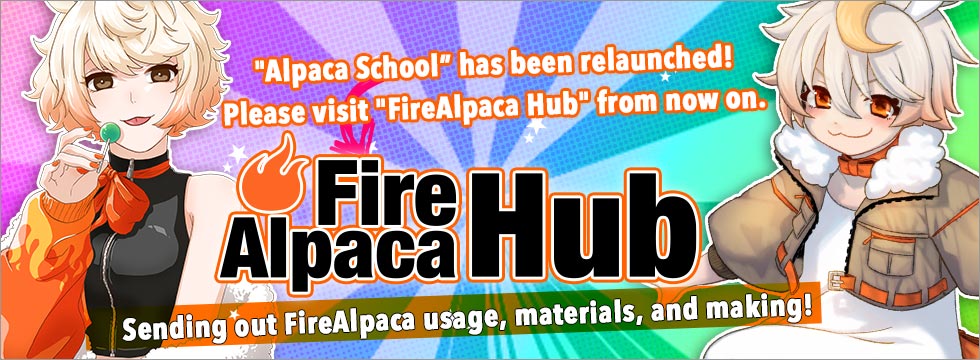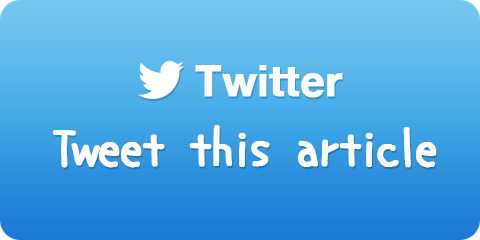What is Onion Skin mode?
A new function called Onion Skin is equipped from FireAlpaca 1.5.1.
Onion Skin tool is used to preview the previous and subsequent drawings with a translucent mode. This will help creating an animated cartoon or a flip book to see several frames at once.
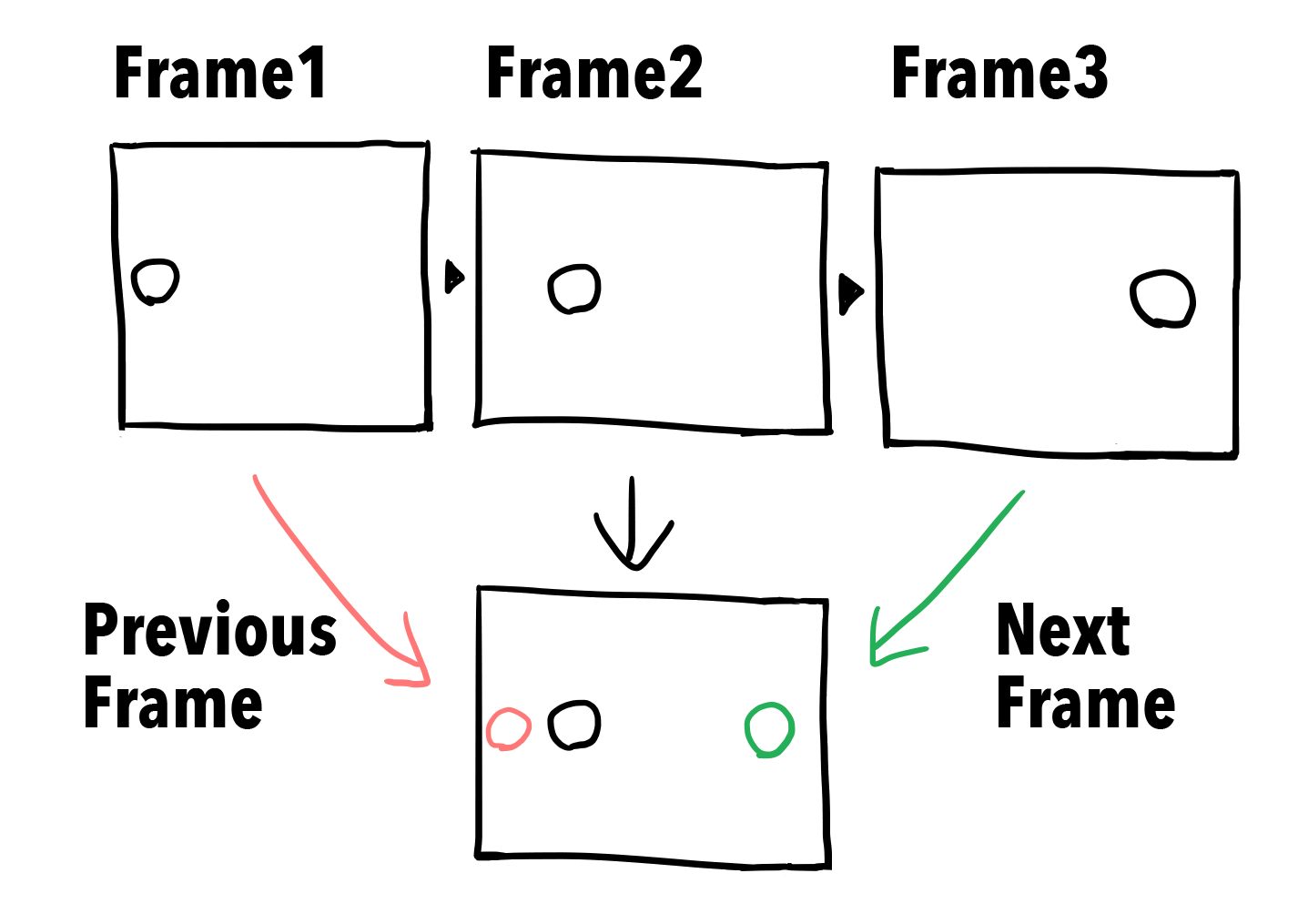
FireAlpaca does not specialize in creating an animation, therefore it is not equipped with a tool to manage frames. But, by handling layers as frames, it enables to create an animation.
As shown below, for example, there are slightly shifted balls drawn in three different layers. All three layers will get blended onto canvas, so three balls are visible.
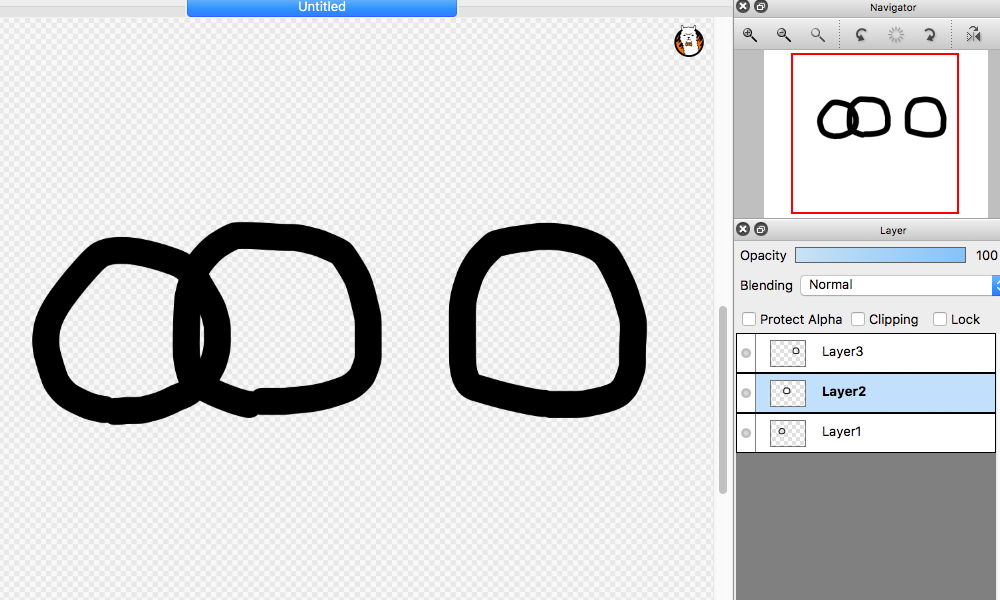
Now, turn on Onion Skin Mode. Go to "View" at the top menu and select "Onion Skin Mode".
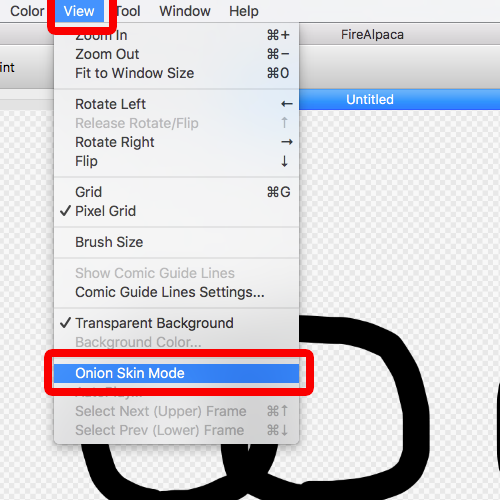
Then, only active layer will appear, and the previous and subsequent layers will appear with a shade of red and green. This will help creating an animated cartoon or a flip book to see several frames at once.
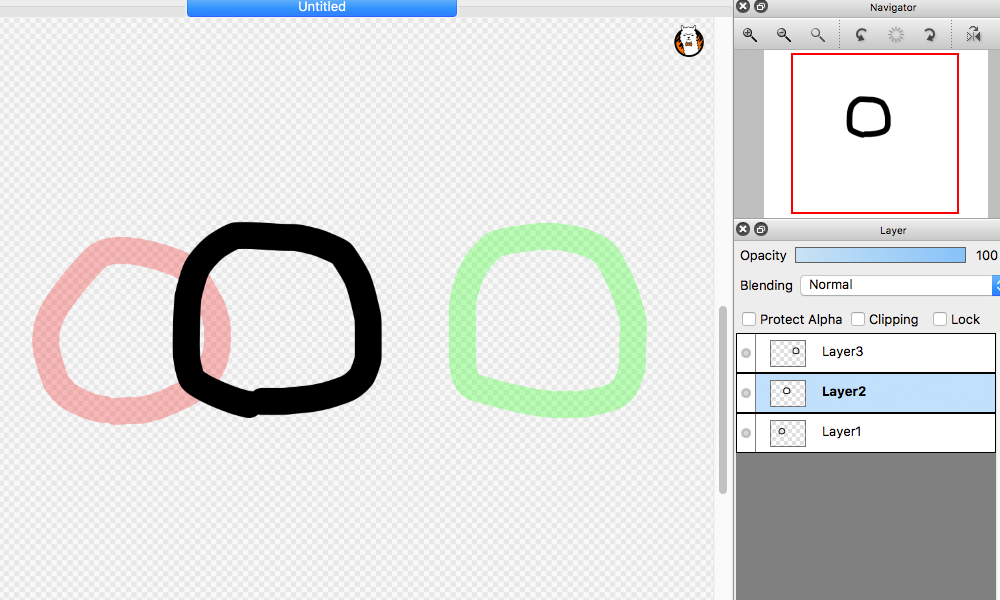
When moving between the previous and subsequent frames, Ctrl + up arrow key and Ctrl + down arrow key is convenient. (For Mac users, command + up arrow key and command + down arrow key.)
In order to check the animation, go to "View" at the top menu and select "Auto Replay". You can specify the speed of frames.
By turning off Onion Skin Mode, it will bring back to the regular canvas display.
Once an animation is completed, let's export as a PNG format in sequence numbers. Go to "File" at the top menu, select "Export Layers(Onion Skin Mode)", and designate an exporting destination.
It will export as PNG files in sequence numbers. If you upload those PNG files in sequence numbers to a GIF animation creating website "AlpacaDouga" you can easily create a GIF animation.
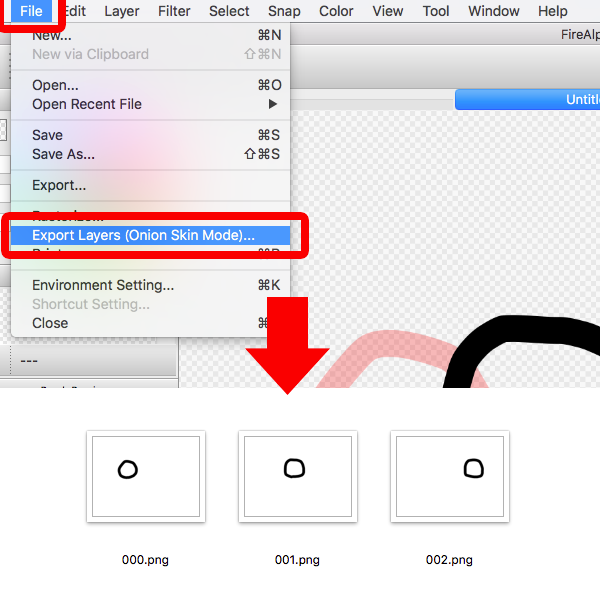
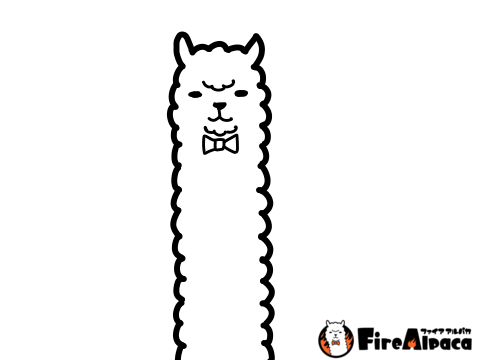

![Illustration techniques [Alpaca School]](/images/tips/ag_logo_en.png)