Filter List

Original image

Levels
Adjust the brightness of the image.

Brightness/Contrast
Adjust the brightness and contrast of the image.

Hue
Adjust the hue, saturation, and brightness.

Tone Curve
Adjust the brightness, color tone, and contrast of an image by moving the curve.

Posterization
limit the number of tones in an image and reduce the number of colors.

Gradient Map
Replace colors in the image with colors of a gradient, which depends on the lightness or darkness of each color.

Negative-Positive Inversion
Reverse the negatives and positives of an image.

Monochrome (Brightness)
Convert the image to monochrome based on luminosity.

Monochrome (RGB Average)
Convert the image to monochrome based on the average of the RGB values.

Channel Operation
Adjust the color balance of the image based on the channel.

Chromatic Aberration
Shift the RGB of the image.

Unsharp Mask
Increase the contrast of pixels in the image and apply a sharpening effect.

Gaussian Blur
Apply the Gaussian blur effect to the image.

Motion Blur
Apply a blur effect, based on direction and amount of motion, to the image.

Lens Blur
Apply a lens blur effect to the image. This is useful when you want to emphasize light effects more than Gaussian blur.

Mosaic
Apply a mosaic effect to the image.

Extracting Lines
Set the contrast of the image in the same way as [Input] in [Levels] and extract the alpha value.
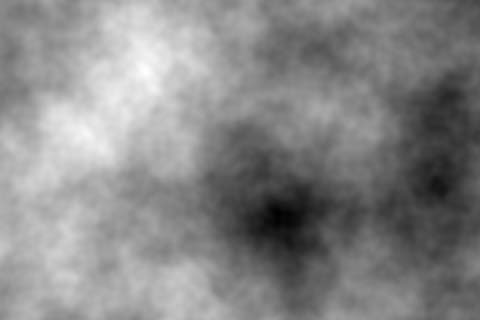
Cloud
Generate a cloud pattern with the current foreground color and background color.
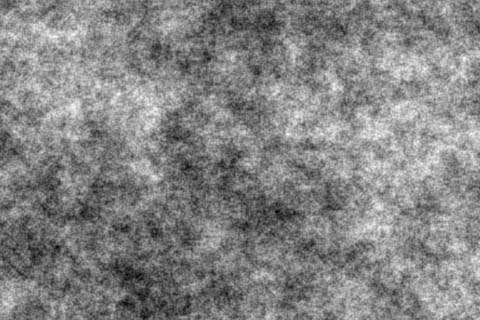
Sand
Generate a sand pattern with the current foreground color and background color.

Japanese Pattern
Generate a Japanese pattern with the current foreground color and background color.

Noise
Apply a noise effect to the image.

Line (Concentrated)
Generate concentrated lines.

Line (Parallel)
Generate streamlines.

Line (Sea Urchin Flash)
Generate sea urchin flush.
![CRT [MFG]](/fase_res/images/filter_img27.jpg)
CRT [MFG]
This filter recreates the unique distortions of CRTs and the RGB aperture grille patterns, capturing the atmosphere of analog televisions.
![Crystallize [MFG]](/fase_res/images/filter_img26.jpg)
Crystallize [MFG]
This filter mosaics the image using crystal-like polygons. Since anti-aliasing is not applied to the pixel edges, it is also recommended to apply an MLAA filter afterward.
![MLAA [MFG]](/fase_res/images/filter_img25.jpg)
MLAA [MFG]
This filter applies anti-aliasing to images that do not have anti-aliasing on pixel boundaries, smoothing the edges between pixels. It uses the Morphological Anti-aliasing (MLAA) algorithm.
![Semi Halftone [MFG]](/fase_res/images/filter_img28.jpg)
Semi Halftone [MFG]
A filter that turns a color layer into a monochrome half tone pattern. It keeps pattern on purpose.
![Color Dither [MFG]](/fase_res/images/filter_img29.jpg)
Color Dither [MFG]
It reduces each R,G,B value to 8 colors, and turns intermediate colors to dither (Bayer pattern). It creates an effect like an old computer.
![Chromatic Aberration(radial) [MFG]](/fase_res/images/filter_img30.jpg)
Chromatic Aberration(radial) [MFG]
Radial direction aberration is a type of chromatic aberration (RGB aberration). The amount of displacement increases the farther you move radially away from the specified center.
![Concentric Blur [MFG]](/fase_res/images/filter_img31.jpg)
Concentric Blur [MFG]
It blurs along the circumference in concentric circles from the specified point.
![Vignette [MFG]](/fase_res/images/filter_img32.jpg)
Vignette [MFG]
A filter that applies a darkening effect along the canvas circumferential edges.
![Concent Line(Spiral) [MFG]](/fase_res/images/filter_img33.jpg)
Concent Line(Spiral) [MFG]
Draw swirling concentric lines. Adjust the line density and swirl intensity using the slider. Lines are drawn in the current color.
![Radial Blur [MFG]](/fase_res/images/filter_img34.jpg)
Radial Blur [MFG]
Blur radially outward from the specified point. You can adjust the intensity of the blur and how it gradually increases toward the edges.
 Buy 30% OFF
Buy 30% OFF