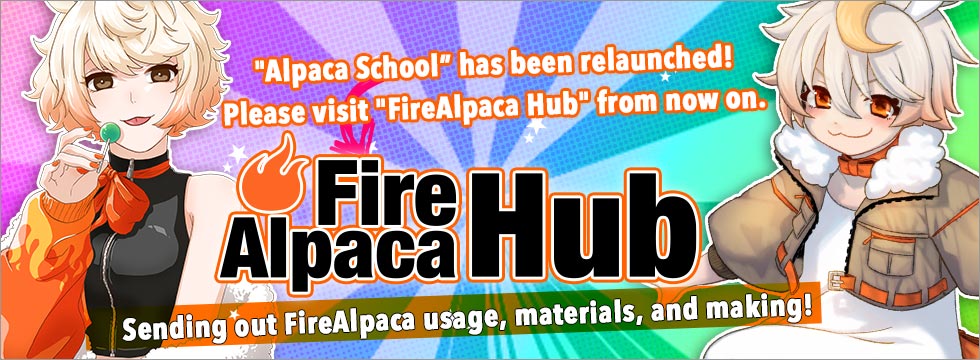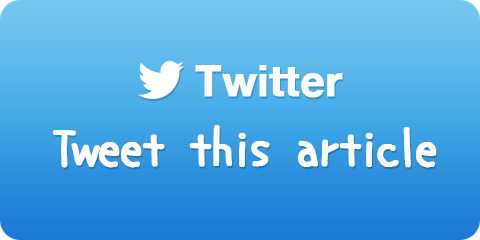How to use Clear Layer
27393 Views
It is often the case; "I don't like something about the image... Delete all and start over!"
When you want to do so, there is a very convenient way rather than creating a new canvas, or delete with Eraser tool.
Click Layer menu and select "Clear". All the images on the current layer will be wiped out completely (but you can undo from Edit menu).
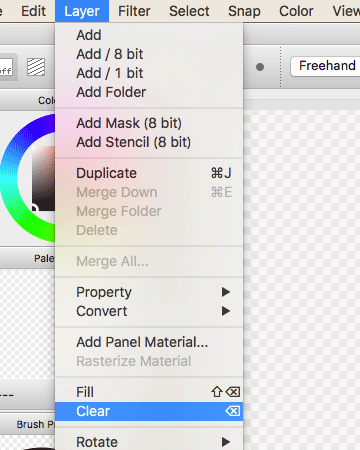
Also, you can clear up images by Alpaca button that is available since the version 1.6.0. Click Alpaca button at the top-left on canvas and select "Clear Layer". This will also completely wipe out images on current layer.
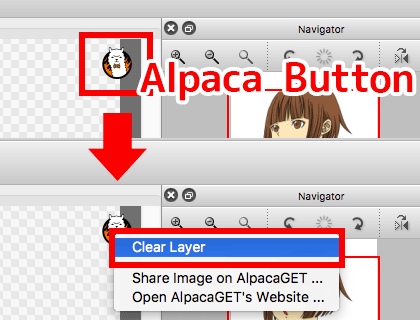
Please note that, either way, only selected area will be cleared if you have a selection on layer.

![Illustration techniques [Alpaca School]](/images/tips/ag_logo_en.png)